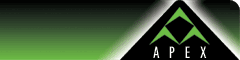|  FTP
Account Setup FTP
Account Setup
You
can use any FTP software of your choice to transfer
files to and from our servers. However, we recommend
using WS_FTP, which is a very stable, versatile and
free FTP program for Windows. We have also provided
a download link for WS_FTP on our Downloads
page for your convenience. Since there are hundreds
of FTP programs out there, we can only provide instructions
on setting up WS_FTP. However, the same parameters (host
name, username, and password, etc.) are standard with
every FTP program.
Initial
Setup:
1.
After you have downloaded and installed WS_FTP, double-click
its icon to open the program. When you open WS_FTP,
it will automatically open the "Session Properties"
window. In the "Session Properties" window,
please enter in the following:
- Profile
Name : this can be anything you wish, it is a way
to retrieve the saved settings for your account.
- Host
Name / Address : ftp.apex-internet.com
- Host
Type : Automatic detect
- User
ID : yourusername@hostname (we provide this to you)
- Password
: your selected account password
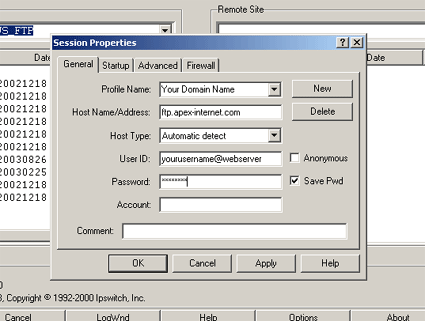
2.
If your account is being hosted on the Windows platform,
please proceed with this step. For the UNIX platform,
you can continue to step 3. Click the Startup tab. For
"Initial Remote Site Folder", type in a forward
slash, followed by your username (or account name).
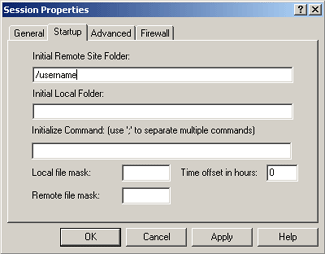
3.
Now under the Advanced tab, make sure the "Passive
Transfers" checkbox is checked on.
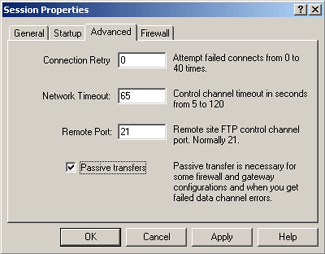
4.
Now you can click on the "Apply" button twice,
to save the newly created profile. From now on simply
open WS_FTP, and select the your profile in the drop-down
list of the "Session Properties" window, and
click OK to connect.
Connecting
and General Use:
Once
you are connected, you will see your files on your hard
drive on the left, and the files on the server on the
right. Use the green arrow to go up a folder, and double
click on folders to go into them. Be sure to note the
path where you are located when you navigate, which
is provided in the top drop-down menu on each side.
To
copy files/folders from your hard drive to the server,
simply drag them from the left side to the right side.
To download files/folders from the server to your hard
drive the process is the opposite, by dragging them
from the right to the left. Alternatives to dragging
files is to select files/folders you wish to copy and
use the arrows in the center of the screen, to copy
them in either direction.
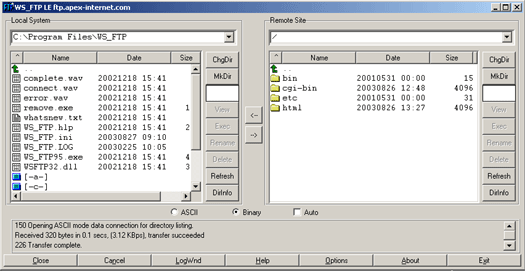
We
provide these instructions to help you set up your FTP
account. We do not offer technical support or training
on the FTP software itself. |